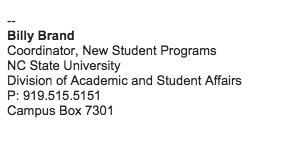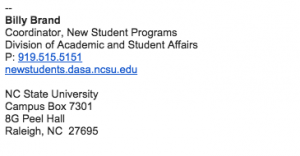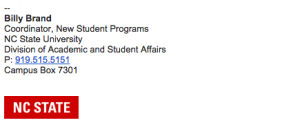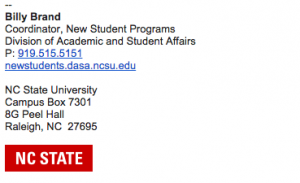Email signatures
Signature Layout, Content and Appearance
To ensure consistency across the division and university, if you choose to use an email signature, we recommend one of the following layouts. Obviously not everyone will be able to use one of these layouts. Use your best judgement when adding additional elements.
Images
In general, we discourage the use of images in email signatures, but if it is important to your work, the use of the NC State “brick” logo is permitted. This is the ONLY logo image you are allowed to use. When used this way, the logo should appear at the bottom of the email signature, below all the other elements of the signature. Don’t resize the logo image, and keep it on a line by itself, without any other text or graphics on the same line. Remember that some email clients don’t display images; therefore, your contact information should always be in the form of text, not images.
To use a logo as part of your email signature:
- Download the logo image to your desktop computer.
- Go to your email settings, scroll down to the “Signature” section and enter your signature text in the text field. If you already have an email signature, verify that the information is correct.
- To properly format your signature text, use your mouse to select it all, and then use the formatting buttons directly above the text field to select the Sans Serif font at normal size.
- To insert the logo image, position your blinking cursor two lines below the last line of text in your signature. Then click the Insert Image icon (next to the Link icon) and upload the image file from your computer.
- Click Save Changes at the bottom of the page.
Other design and content parameters
- Use only Sans Serif font, normal size
- Only use black font (phone numbers and web addresses will automatically hyperlink in blue, that is fine)
- Use a visual separator at the top of your signature, such as “–“. Google provides this automatically in their signature settings unless you have deactivated it.
- Do not include quotes in your email signature (Regulation 2.3: University employees using University IT resources may not convey personal statements that could be construed as representing the positions or beliefs of the University. For example, religious views, political campaign positions, proselytizing remarks and quotations are not allowed in e-mail signature blocks.)
- If you have a social media account that you feel is necessary to include, feel free to do so. Please limit it to ONE account.
Download email signature logo. (right click the image to save)
Approved university email tag line
The university has approved the following for email signatures, but it is NOT a required element, unless directed by your supervisor.
“All electronic mail messages in connection with State business which are sent to or received by this account are subject to the NC Public Records Law and may be disclosed to third parties.”
Recommended: Canned Response Signature Settings
Instead of having a signature that appears on every email, especially to those colleagues you communicate with regularly, the Canned Responses lab is available so that signatures are added manually. Best practices dictate that email signatures should only be used when the recipients need that context, and should be used with discretion. This extra content adds to the scroll, is sometimes longer than the message itself, and is distracting from the primary content.
Good Use of Signature
- Communication with off-campus vendors
- Posting to a campus or regional or national listserv
- Initial communication with DASA or campus colleagues outside of DASA
Signature Not Necessary
- Communication with colleagues with which you are in regular contact
- Replies to email in which you initiated contact
Resources
- Email Charter
- Email Best Practices for Teams