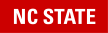Your S: drive access is department-based and is provided to you during your NCSU onboarding. You only have access to the S: drive files for the department in which you work.
On a mac: If you don’t see your S: drive when you login to your computer, please follow these instructions How to map your P and S drive, you can also submit a ticket to dasa-tech-help@ncsu.edu for help gaining access to your S: drive.
On a PC: Please try to update your computer policies first. See here: DASATECH – Update DASA Computer Policies – Self-Service Guide.
If you are looking to gain access to “S” drive folders outside of your department, or to any folders to which you previously were not granted access, or if you have lost access to folders/files to which you previously had access, please submit a ticket to dasa-tech-help@ncsu.edu so we can work with you to restore access to your S: drive.