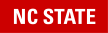Unfortunately, Password Management is one thing that DASA Tech cannot assist you with. You may reach out to the OIT Help Desk by emailing them at help@ncsu.edu, calling 919-515-HELP, or submitting a ticket via help.ncsu.edu. They will be able to help you reset your password if needed.
It is highly recommended that you make sure your UIA (University Identification and Authentication) questions are answered. You may find them here: go.ncsu.edu/edit-security-questions
You can find self-service password resets and other helpful tools here: https://ncsu.service-now.com/sp?id=kb_article&sys_id=ada38bfddb73f74484129ac5db9619a5&c=REF-RPW
If you choose to reset your password, it will revert back to the following format:
- Begins with the last four digits of your Campus ID number, found on your Wolfpack One Card.
- Ends with the four digits of your birth month and day.
- Example
Campus ID: 123456789.
Birthday: March 4 (i.e., 03/04).
Default password: 67890304.
If you are locked out of your account, you’ll need to reach out to the OIT Helpdesk.
If a Unity password works on some NC State systems but not others, a password sync may help to correct any login issues.
How to Perform a Password Sync
- Go to the Password Change Form.
- Enter your Unity Username and current password in ALL THREE password fields. Your current password should be in the Current Password, New Password, and Confirm New Password blanks.
- Select Submit.
A result of “Password Change Successful” indicates your password will sync across all systems.
Note: For Gmail, you will need to wait 10-15 minutes for the password sync to take effect.
If you receive an error message after selecting Submit that says “Unity ID or Current Password is invalid,” you will need to reset and change your password.
After you have changed your password, it is recommended that you reboot your computer and log in with your new password.
It is recommended that you change your password while on campus. This will reduce the likelihood of running into any issues. If you must change your password while you are off-campus, on a Windows computer, start the VPN Before Login. If you are on a MAC computer, you may need to log in with your previous password after the restart until the computer picks up the new credentials. If you run into any trouble, please contact the Service Desk by submitting an e-mail to dasa-tech-help@ncsu.edu .