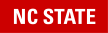Prerequisites
If you have a University-owned computer, AnyConnect Secure Mobility Client should already be installed. If you are using a personally owned computer, please download the NCSU VPN here: https://oit.ncsu.edu/campus-it/campus-data-network/vpn/
Connecting to VPN
From the Start Menu, open Cisco AnyConnect Secure Mobility Client
In the AnyConnect Secure Mobility Client, type vpn.ncsu.edu and select Connect.
From the group drop down menu, select the appropriate VPN group for your needs or affiliation at NC State.
Enter your UnityID and password.
In the Second Password field:
Type push to receive a Duo Push to accept.
Type sms to get an SMS passcode sent to your phone (this will restart the authentication process).
Enter your passcode received in your sms, the Duo App, or provided by the NC State Help Desk.
Select OK.