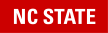The Cisco AnyConnect Secure Mobility Client should be installed on your University-owned device. If, for some reason, you don’t see it, follow these instructions (which are generic for more than one application):
DASATECH – Install or Update Software with Self-Service – 11.4.2020
Here are some instructions that will help you download (on a personal device) and then connect to the NC State VPN (Virtual Private Network):
DASATECH – Connect with VPN – 08.17.2020
Still having trouble? Here are some common problems and solutions regarding the Cisco AnyConnect VPN at NC State:
- Is your Cisco AnyConnect Secure Mobility Client (VPN) up to date?
Find instructions on how to update your VPN Client here: Updating VPN
- Are you receiving an Unsuccessful Domain Name Resolution error?
Open Cisco AnyConnect and replace whatever is written in the pull down box with vpn.ncsu.edu and select Connect.
- Are you typing the correct text in to the second password field?
In the Second Password field type either push, sms, or passcode to authenticate.
- Is your phone receiving push notifications?
Make sure the DUO application has permission to send push notifications to your personal device.
If additional assistance is still required, please contact us at dasa-tech-help@ncsu.edu